Every part of writing a story has its challenges. A good arsenal of writing tools makes your process easier. Try these writing tools we’ve grouped by purpose:
Finding ideas | Writing productivity | Organising your writing and research | Writing and editing your draft
1. Apps for finding story ideas
Find inspiration for story ideas using these writing apps:
A) Writing Prompts by Bew
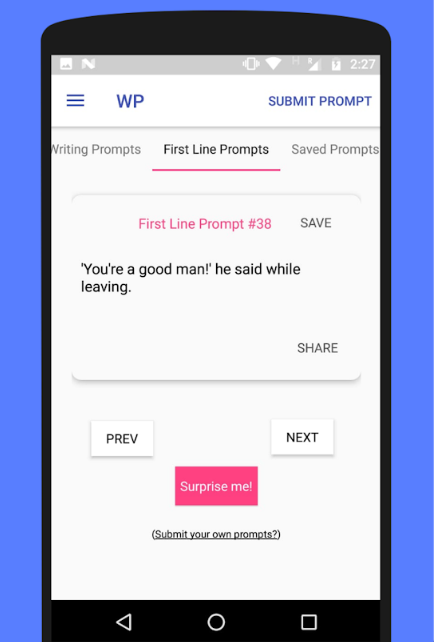
What is it? A simple app consisting of stock as well as user-generated writing prompts for jogging inspiration.
Platform: Android (available here on Google’s Play Store).
Features: 700+ stock prompts for story ideas, 500+ first line prompts, and 1000+ user-submitted writing prompts. Bookmark and share prompts, and you can submit your own.
Pros: ‘Helped with writer’s block’. ‘Different genres’. ‘Helping me do more writing’.
Cons: In-app ads, some grammar errors, occasional bugs reported.
Average rating: 4.5/5 (Google Play Store average rating).
What users say:
‘I really like this app. It has a lot of really good writing prompts. But there is way too much [sic] grammar mistakes. 4 ⭐’s’ – review by user Haily Moen.
B) Nonsense Generator by Måns Olson
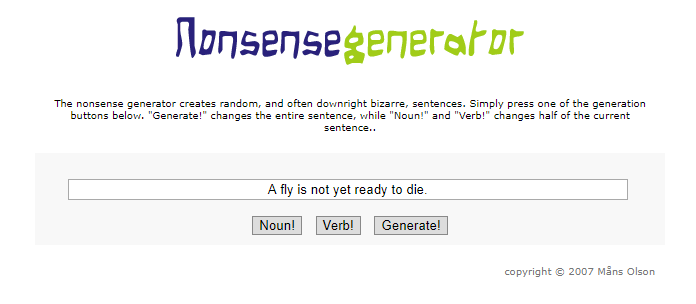
What is it? A browser-based applet for generating ‘nonsense’ (but sometimes sensible and inspiring) sentences.
Platform: Any (browser-based, works on desktop and mobile – try the tool here).
Cost: Free.
Features: Bare bones – a button for choosing a noun, a button for choosing a verb phrase, and a button to replace the existing sentence (‘Generate!’).
Pros: The element of surprise is fun. There are no testimonials but we tried it out and came up with the following interesting story ideas:
– A fly is not yet ready to die.
– A caring mother visits Japan.
– Clear water is not enough.
– A cranky old lady shakes beliefs widely held.
Cons: Not every sentence is usable.
Average rating: N/A
What users say:
‘Some of the writing prompts the tool generated were broad enough (e.g. ‘clear water is not enough’) to make me think deeper about the sentence and multiple things it could come to mean if developed into a story.’ – Now Novel staff member Jordan.
C) Now Novel dashboard

What is it? ‘The Dashboard’ is our browser-based tool that walks you through outlining a story in easy step-by-step prompts, generating your outline as you go.
Platform: Any (browser-based, works on desktop and mobile – learn more here).
Cost: Free to find ideas and outline a character (trial), $15/month for full access with multi-story support.
Features: Story outline generator (automatic outline creation as you answer step-wise prompts). In-tool examples and recommended reading. Store multiple outlines and toggle between them (premium feature). Scene Outlining and World Building tools (premium features). Free critique forum. Google Docs integration.
Pros: ‘A wealth of information in small, easy to digest, doses’. ‘Very easy to navigate and use, and the features in it are so useful for brainstorming and writing’.
Cons: ‘Great tool for quickly roughing out an idea – or birthing the pieces of your masterpiece that are missing. I’d still use another tool, Scriviner [sic], to manage the entire project.’
Average rating: 4.6/5
What users say:
‘I LOVE THIS!!! I’ve had this story in my head (and sketchbooks) for years, but struggled with how to set it down. Thank you, this tool is amazing and I’m finally able to lay all of this out in a way that is accessible to me. I’m seeing patterns that I hadn’t noticed before and I’m able to restructure the entire story.’ – User Josh (read more reviews on TrustSpot)
2. Writing productivity apps
Use these apps to stay productive and finish your writing project:
D) Google Calendar
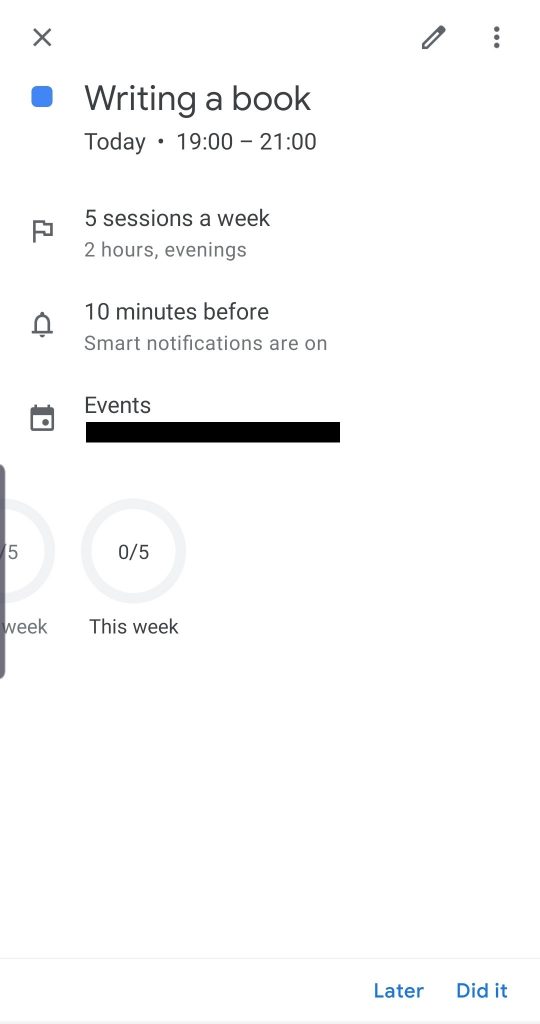
What is it? Google Calendar is a mobile app and browser-based tool with useful task-planning features for making time to write.
Platform: Any (browser-based, apps for iOS and Android devices – learn more here).
Cost: Free to use.
Features: Create schedules for specific tasks (such as writing or editing your story). Batch alarm notifications to go off at a set time before your scheduled writing/revision sessions. Send yourself email reminders. Track and monitor how many sessions you complete weekly.
Pros: ‘Helps me keep things organized’. ‘[I] never forget a task’. ‘Works very well, I particularly like to colour-code’.
Cons: ‘Editing already created events is not so fluid’. ‘Could get a bit cluttered up especially when you have many items on the agenda.’
Average rating: 4/5 (Google Play Store reviews)
What users say:
‘Each completed goal registers like a small win, a mini thank you to myself for working hard at home and on the job.’ – User Kim in a piece for Entrepreneur
E) Timer-tab.com by Romauld Brillout
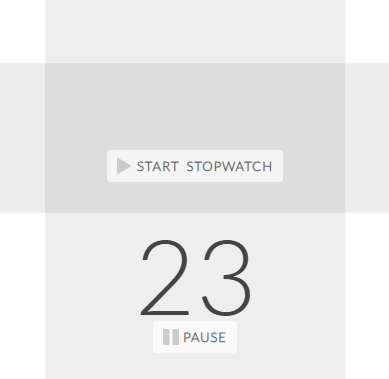
What is it? A minimalist browser-based timer you can use to set time for free-writing sessions or general writing-related tasks.
Platform: Desktop (browser-based, try it here).
Cost: Free to use.
Features: Set YouTube Videos to play when time’s up (choose a motivating favourite song, for example).
Pros: Browser tab displays time left. Basic stopwatch, countdown and alarm functions.
Cons: Completely minimalist (if you prefer more features). No mobile app.
Average rating: N/A
What users say:
‘I like that when you have many tabs open (as I often tend to have when working in multiple platforms/tools at once), you can see the time left or elapsed in miniature in the window’s tab itself without having to click it.’ –
Jordan
3. Apps for organising writing and research
F) Evernote
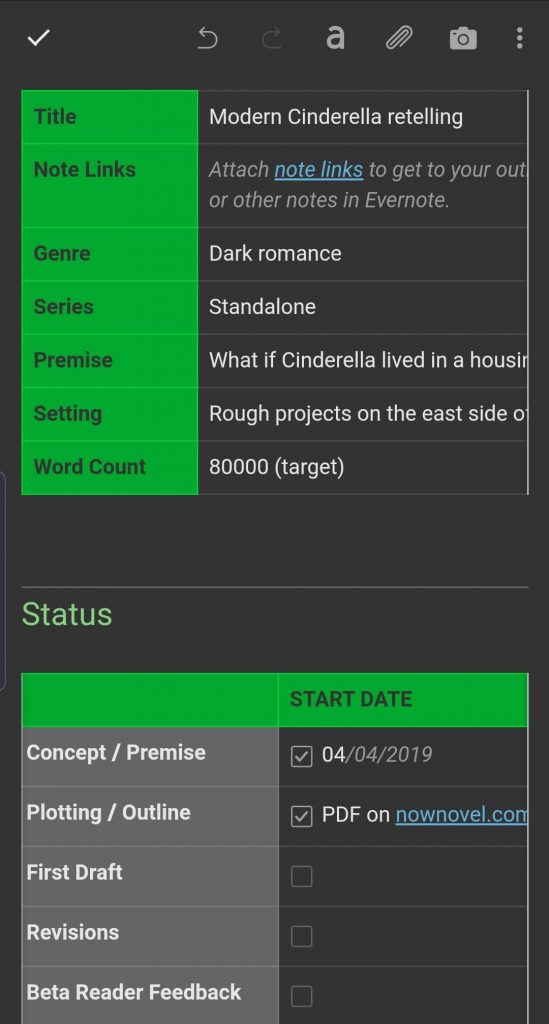
What is it? A feature rich note-taking application for storing ideas, articles, research and more.
Platform: Desktop and mobile (Android and iOS, website here).
Cost: Free to use, premium features (e.g. more storage space) available on plans starting at $7.99.
Features: Save extracts or whole articles from the web to notes. Write and save handwritten and text notes on your device. Add attachments to notes. Use templates (such as the story tracking template in the screenshot above).
Pros: Take notes for your story on the go and sync to your desktop device. Organise articles and other information into collections to keep related information grouped together. Create checklists for tasks such as the stages of completing, type-setting and marketing your book.
Cons: ‘Useful but imperfect.’ ‘Newly edited notes take a surprising amount of time to be saved.’ (iTunes US reviews)
Average rating: 4.3 (G2 Evernote reviews)
What users say:
‘What I love the most about Evernote is being able to start a thought on my phone then finish flushing [sic] it out once at my computer (with a keyboard) and not miss a beat.’ – User Auntee R
G) Time.graphics
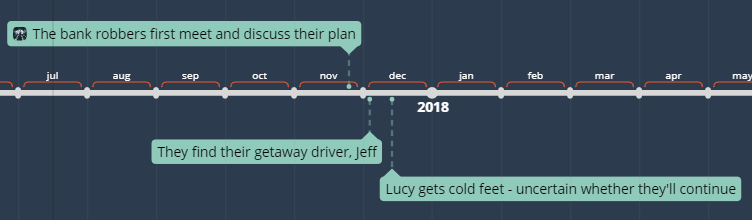
What is it? A useful browser-based tool for creating visual timelines of events such as key events in a chapter or your story’s historical background.
Platform: Desktop (try it here).
Cost: Free to use, premium features such as saving private timelines begin at $3.9 for one day’s pass (and $14.9 for one month).
Features: Export timelines to multiple formats including spreadsheets and images. Toggle between a timeline view and a simpler sequence of items stacked vertically according to chronology.
Pros: Add images to timeline events. Change events’ background colours (for example you could colour-code rising action red and falling action blue).
Cons: Having to pay to save your timelines privately.
Average rating: N/A
What users say:
‘EASY to use – just point & click!’ – Facebook review.
H) Trello
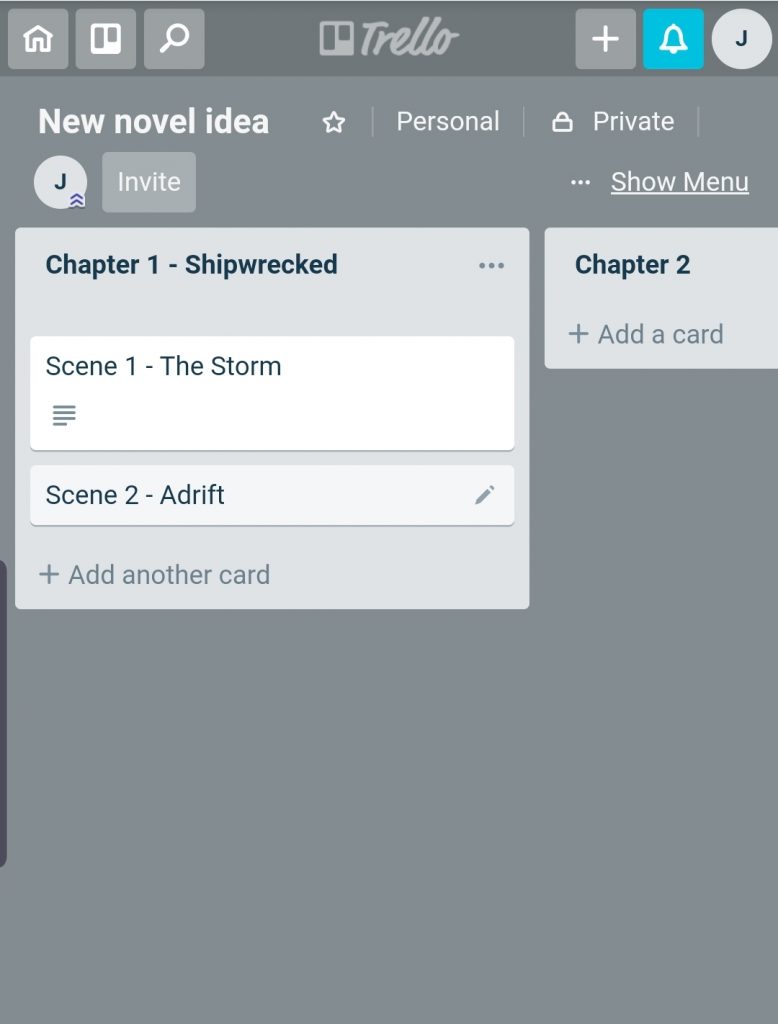
What is it? A list-making, information organising tool.
Platform: Desktop and mobile (browser-based mobile-responsive app – try it here).
Cost: Free to use for unlimited lists and cards, premium features start at $9.99 per month.
Features: Create colums of lists containing cards and give each list and card its own title and description (you can create a list per chapter, as in the screenshot above, and a card per scene summary, for example). Add checklists to cards and attachments (you could add a draft of each scene to its summary card and track versions).
Pros: ‘I love the simple layout and easy drag and drop option to move a card from one column to the next.’ ‘Using their card system, it’s easy to define top level projects and then layer in a hierarchy of tasks necessary to achieve those projects.’
Cons: ‘Linking cards between boards still lacks in simplicity.’ ‘Simple image editing tools are not available, but would be of great value.’ (More reviews here).
Average rating: 4.5/5 (average on Capterra)
What users say:
‘You can use Trello as an elaborate link dump outlet during web surfing sessions. As a writer, i often find a lot of stuff that doesn’t fit any category but begs to be saved for later – Trello is perfect for that kind of stuff.’ – User Volodymyr B.
4. Tools for writing your draft
I) Google Docs

What is it? Google’s free writing app and cloud-based word processor.
Platform: Desktop and mobile apps (Android and iOS – web version here).
Cost: Free to use
Features: Work offline and sync to your Google account when you have internet. Format your writing with basic formatting including fonts, bolding, italics and more. Find-and-replace and spell check features (as per the screenshot above). You can also import your Now Novel outline directly into Google Docs using our add-on.
Pros: We second Become a Writer Today’s analysis:
‘The biggest advantage of Google Docs over Microsoft Word as a writing tool is its easy-to-use collaboration features.’
Many of Now Novel’s writing coaches use Google Docs for giving the authors they coach in-line commentary.
Cons: ‘Sometimes the formatting that you see in the Google Doc version of what you’ve created doesn’t match with the output that you get when exporting.’ ‘Too many overlapping services (Docs and Drive e.g.) make it confusing to navigate and find files again.’ (More pros and cons of Google Docs for writers here).
Average rating: 4.69/5 (average on GetApp)
What users say:
‘I was writing a book a few years ago and saved it on Microsoft Word and backed it up on my external hard-drive. One day I took my laptop and external hard drive in my vehicle, the truck was broken into, and both were stolen. I lost 7 chapters of my book and I am still re-writing it. So I love that I can now write on Google docs knowing it is secure.’ – User Sarah
J) ProWritingAid
What is it? A grammar checker and style editor that integrates with popular writing apps including Scrivener and Google Docs.
Platform: Desktop (see ProWritingAid’s article on using the suite of tools with Now Novel here).
Cost: Free to use for basic features (19 writing reports, edit 500 words at a time). Premium starts at $60 per year for unlimited words.
Features: Automatic style improvement suggestions. Error-checking (SPAG). In-app explanations of key grammatical terms (to help you learn to avoid making the same mistakes). Integrations with Google Docs, common web browsers and Scrivener.
Pros: ‘This is where I think ProWritingAid has the best competitive advantage over any other proofreading and editing software. Not only is it cheaper than Grammarly and others, they also offer a lifetime version.’ Read the full Kindlepreneur review.
Cons: ‘It doesn’t correct writing in online text boxes like other grammar checker software.’ (Jessica Richards for Top10Reviews)
Average rating: N/A
What users say:
‘It literally takes a couple of minutes to figure out the user-friendly tools and setting up reports to review your areas for improvement.’ – User Juan, over at Capterra.
Start brainstorming and outlining ideas using the Now Novel dashboard and get help finishing your story from peers or your own writing coach.
What are your favourite writing apps? Share your thoughts in the comments below.
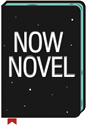
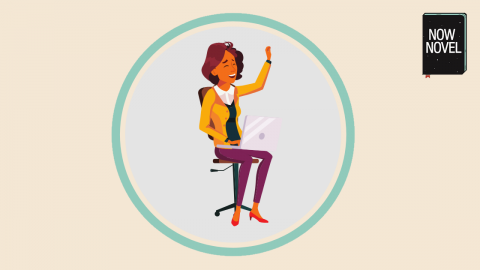
4 replies on “10 useful apps for writers to help you create”
Thanks for sharing all of your favorite writing tools and resources. I learned of a few that I’d never heard of before. I’ve always been a big fan of Evernote, but even more so now that they have their own templates. I don’t know what my problem is with Trello … but I’ve just never quite caught on. Everyone raves about it. I downloaded the app a long time ago and I wasn’t blown away. I think I must have been missing something. Sometimes I rush through tutorials and I guess I missed the magic on that one. I’m incredibly eager to try your outlining dashboard. It looks and sounds like something I need. You always put so much into everything you offer the writing community. I also want to try the timeline app. I’m always on the lookout for good timeline software or apps. Every story benefits from an accurate timeline. I learned that the hard way. The earlier I start recording everything on a timeline … the better.
Thanks again. This was a quite an informative post.
@Msugar13
Thank you for reading, Melissa! And for sharing our article on Twitter. I hear what you say regarding Trello, not every tool works for everybody (I agree their tutorial/onboarding process is a little bare bones). Thank you for sharing your perspective.
Good old Evernote! I have a tons ideas there.
It’s very handy, isn’t it? Thanks for reading and sharing your thoughts, Agatha.